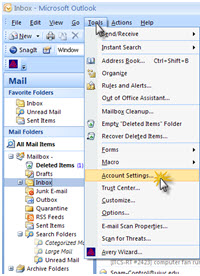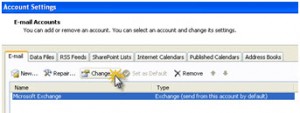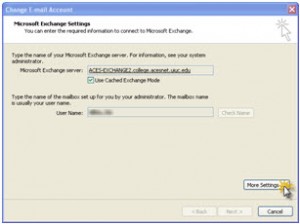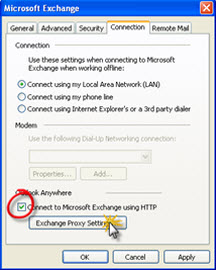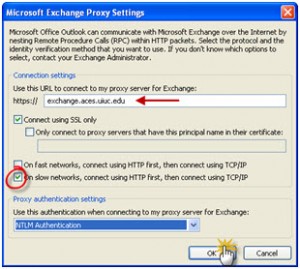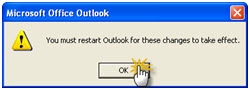Configure Outlook Anywhere for Outlook 2007
1. Launch Outlook
2. Select Tools -> Account Settings…
3. Select (highlight) Microsoft Exchange, click Change
4. Select More Settings…
5. Select the Connection tab
6. Check the Connect to Microsoft Exchange using HTTP check box
7. Click the Exchange Proxy Settings … button
8. In the https:// field, enter: exchange.aces.uiuc.edu
9. Check On slow networks, connect using HTTP first, then connect using TCP/IP box
10. Click OK to close the Microsoft Exchange Proxy Settings
11. Click OK in the must restart Outlook for these changes to take effect box
12. Click OK (in Microsoft Exchange Window), Next (in Change E-mail Account window), Finish (in Change E-mail Account window), Close (in Account Settings window).
Print Article