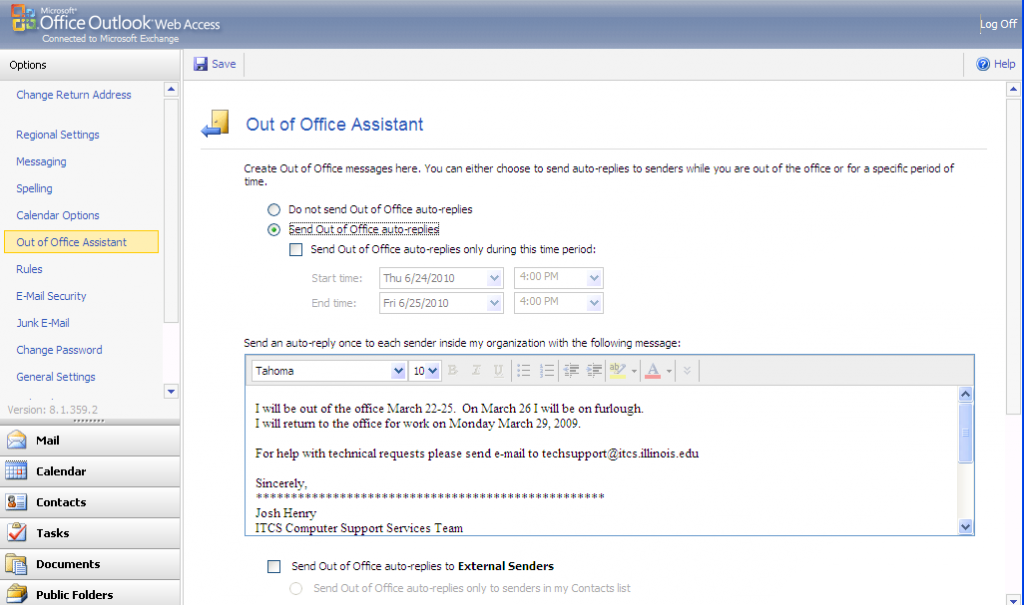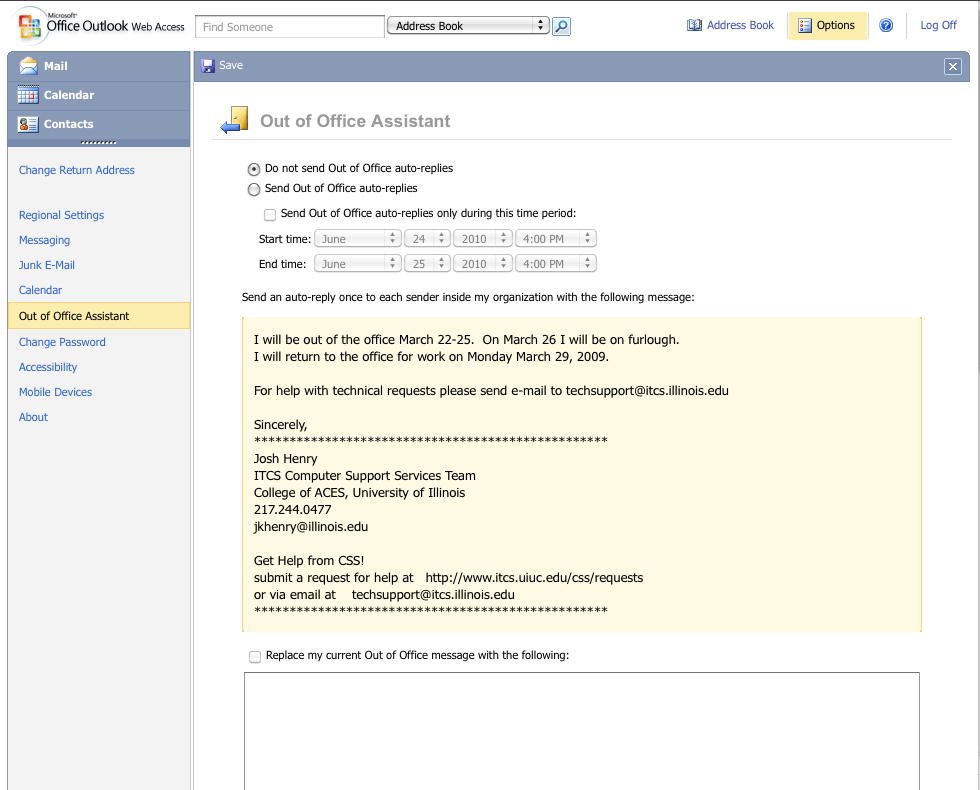[OLD] Setup an autoreply using Outlook Web Access
You can use Outlook Web Access to set an autoreply or out of office message. If you use Microsoft Internet Explorer to set it up the interface will look slightly different that if you use another web browser. This document will illustrate how to setup Outlook Web Access first using Microsoft Internet Explorer and then with a non Microsoft web browser such as Mozilla Firefox.
Using Internet Explorer
Login to Outlook Web Access using Internet Explorer.
At the top right of the Outlook Web Access Page you will notice the Options Button. Clicking it will open the Outlook Web Access options control panel. Click Out of Office Assistant in the left hand Options pane.
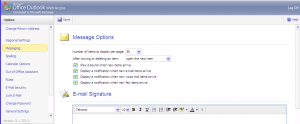
Select Send Out of Office replies. Type a message that you wish be sent as the autoreply. Click Save near the top left of the window. Note that it is possible to enable and set different replies for senders from with the organization and for those who have addresses external to the ACES Exchange server.
Using Mozilla Firefox or any browser other than Internet Explorer
If you use Mozilla Firefox or any browser other than Internet Explorer you will use the OWA “light interface” to configure your autoreply. After logging into Outlook Web Access and selecting Options, click Out of Office Assistant on the left. Select the radio button next to Send Out of Office auto-replies. Type the message that you would like senders to receive. Click Save near the top left of the window.
Print Article