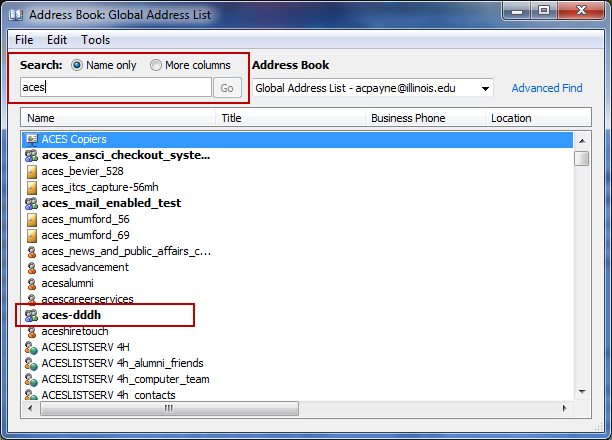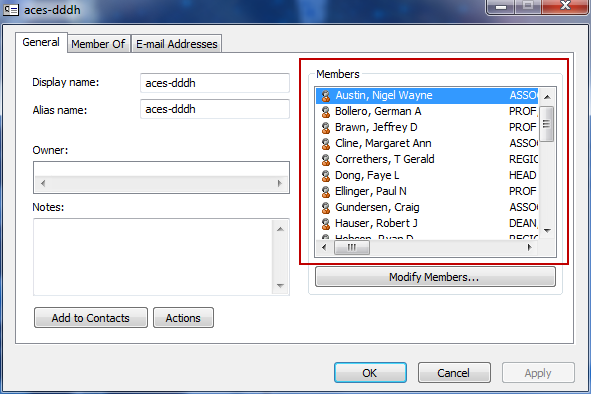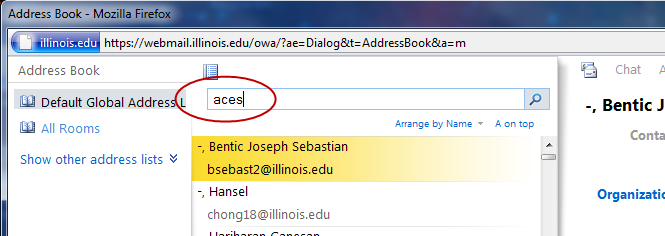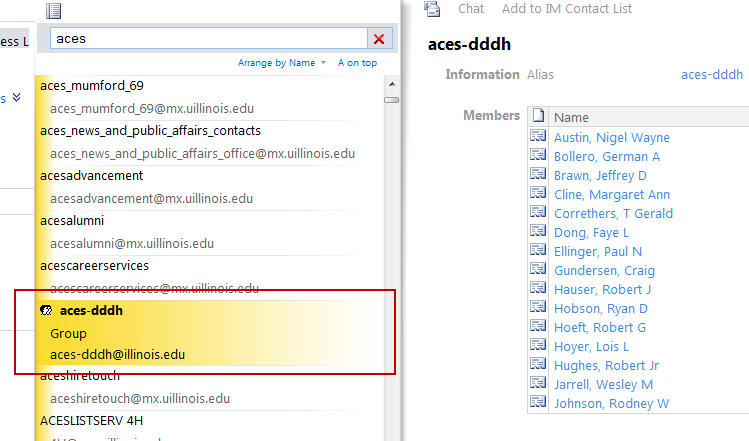Viewing Members of a Group in the Outlook Global Address List (GAL)
Every version of Outlook requires a slightly different set of steps to view membership of Groups. Follow the guides below based on the client you use.
Outlook 2010
1. Open the Address Book
2. Type the name of the Group in the Search field
3. Right-click on the group name and choose “Properties”
4) On the right-hand side of the properties window, you should see a list of all members of the Group.
Outlook Web App
1. Log in to Outlook Web App
2. Click the Address Book icon on the right
3. In the search box, type the name of your group and click the Search button (magnifying glass icon)
4. Highlight your group’s name and you will see the members listed to the right
Outlook 2011 for Mac
Unfortunately, at this time, Microsoft has not included this feature in Outlook 2011. If the feature becomes available, we’ll update this guide. In the meantime, please use OWA to view group membership.
Print Article