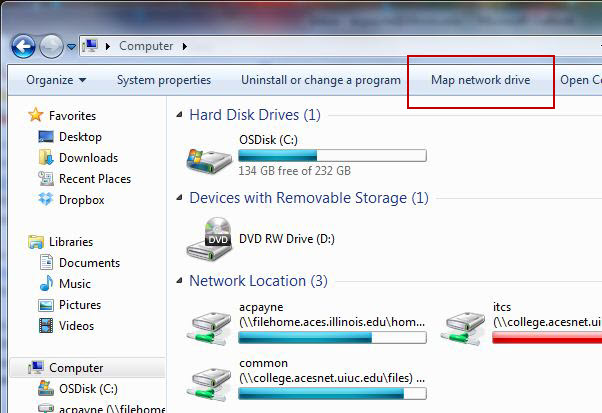Connecting to the Digital Signage Shared Drive
Update: This article has been moved to the Answers @ ACES knowledgebase
Digital signage files are stored on a shared drive provided by CITES. Each group has its own folder. There is also a ‘Shared’ folder which holds content that is available to all users.
To save/access the files on this share, you need to map the drive onto your computer.
1. Go to your start menu and choose “Computer”
2. Select “Map network drive”
3. Choose a Drive letter (i.e. Z:)
4. In the “Folder” field, type in
\\digisign-fs.cites.illinois.edu\data
5. If you want the drive to map every time you log in, leave the “Reconnect at logon” box checked.
6. Click “Finish” and the drive should open immediately.
7. When the drive connects, open the “digitalsignage” folder, then the “ACES” folder.
8. You can save your digital signage files in your departmental folder.
8a. Optional: You can create a shortcut to your department’s digital signage folder on your desktop by right-clicking the folder and choosing “Send to –> Desktop.”
Print Article