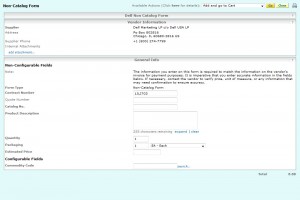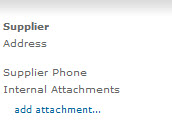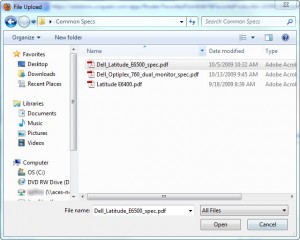[OLD] Order Dell common spec through iBuy
1. Launch internet browser and go to iBuy homepage (http://www.obfs.uillinois.edu/obfshome.cfm?level=1&path=ibuy&xmldata=ibuy1)
2. Select Login to iBUY, under the iBUY icon
3. Enter your Enterprise Application Login (EnterpriseID and Password) and click Login
4. Select the Dell Non Catalog Form from the Showcased Services box.
5. In the new window, enter information from the quote in the following fields:
- Contract Number
- Quote Number
- Product Description
- Quantity
- Estimated Price
- Commodity Code
NOTE- Commodity Code for Computers is 20400
6. Click add attachmet… in the upper left-hand corner of the window
- NOTE – a new window will pop up
7. Locate and select the quote that was emailed to you, and click Open
- NOTE- you may have to download the PDF attachment before completing step 7.
8. After locating the quote, click Save
9. In the top right-hand corner of the window, press Go
10. In your shopping cart, select Use Standard Checkout
11. Click the Transfer Shopping Cart button
12. Complete the check-out procedure, using your information.
Print Article