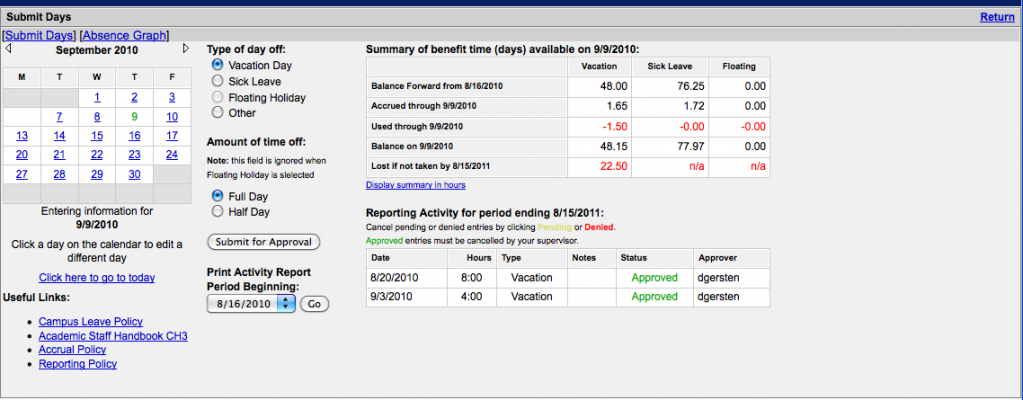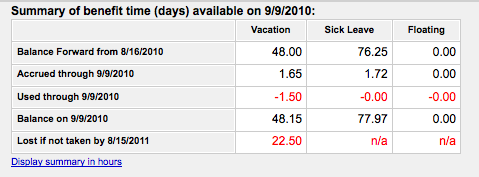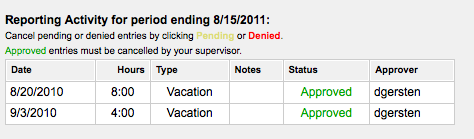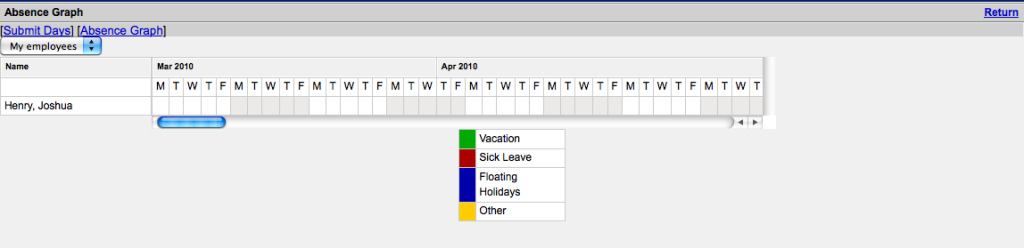Requesting and Viewing Leave using the AVSL Online Reporting System
Requesting Leave
To submit a day for approval:
- Click the day on the calendar at the top left of the page.
- Choose the Type of day. You can choose from Vacation Day, Sick Leave, Floating Holiday, Other.
- Choose the Amount of time. You can either choose Full Day or Half Day.
- Click Submit for Approval. Team leaders will approve leave for their team. The ITCS director will approve leave for team leaders.
Viewing Leave
The upper right half of the main vacation system page displays a summary of your available benefit time. The display summary can either be viewed in days or hours. To view the summary of benefit time in hours click the Display summary in hours link below the main summary table. If you are already viewing your leave in hours a Display summary in days link will be visible.
Below the summary table is a list of all benefit activity for the current reporting year. To remove a pending or denied entry click the word Pending or Denied in the Status column of the table. As the table states, entries that have already been approved can only be canceled by your supervisor.
To view a color coded absence graph of used or scheduled leave click the Absence Graph link above the calendar at the top left of the page. The absence graph allows you to view a seven week color coded graph representing leave time that has either been used or will be taken in the future.
Print Article