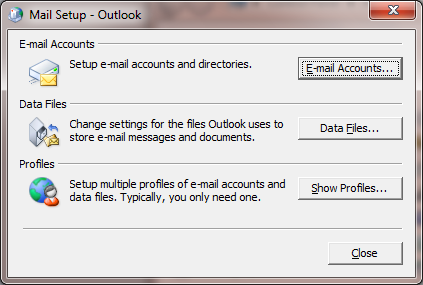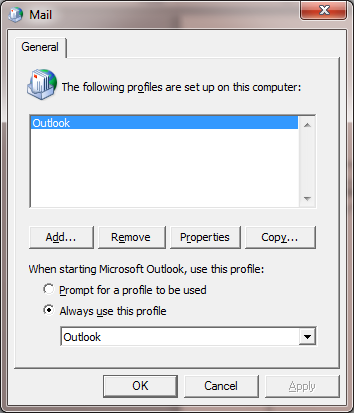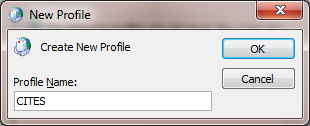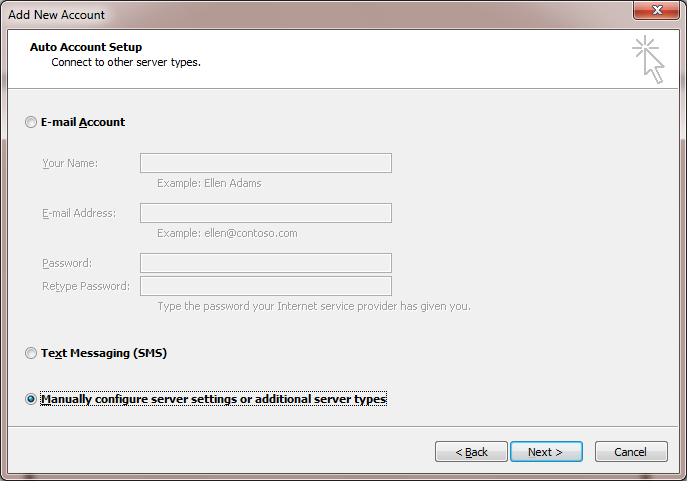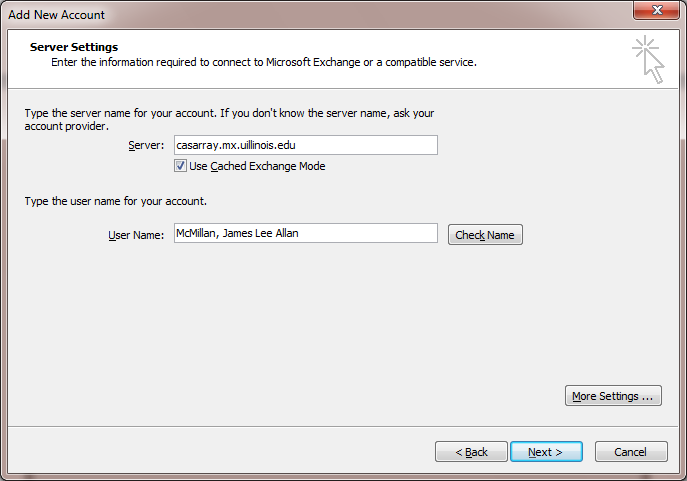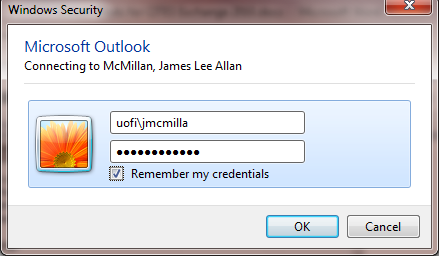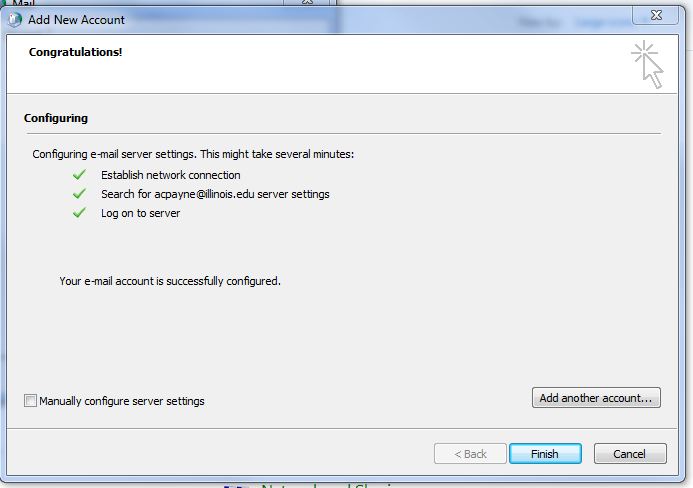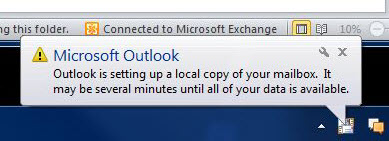Configure Outlook 2010 for CITES Exchange
To set up a new Outlook 2010 Profile with a CITES Exchange Email account, follow these steps:
1. Go to Control Panel, open Mail, and click on “Show Profiles.” (If you do not see “Mail” listed, switch to Category View or Small Icons.)
2. Click “Remove” to delete any existing profiles on the list. Then Click “Add” to create a new profile.
3. Enter a name for the profile (e.g. CITES Exchange Email) and click “OK.”
4. Click “Manually configure server settings…” and click “Next.”
5. Select “Microsoft Exchange or compatible service” and click “Next.”
6. On the Server Settings window, in the “Server” field,” type “casarray.mx.uillinois.edu” and check “Use Cached Exchange Mode. In “User Name,” enter your Last Name, First Name (e.g. Smith, John B).
7. OPTIONAL – To enable Outlook Anywhere, click “More Settings” and follow the steps in this article.
8. Click “Next.”
9. At this point, you will be prompted for your credentials. In the User name field, enter uofi\NetID (e.g. uofi\jsmith). In the Password field, enter your Campus Active Directory password. (If you do not know your Campus AD password, please visit CITES Password Manager to set or change it.) If you are on Windows 7, check the “Remember my credentials” box.
10. When the wizard completes successfully, click “Finish.”
11. Open Outlook 2010.
12. If everything is set up correctly, you will see an alert that says Outlook is creating a local copy of your mailbox. You will also see “Connected to Microsoft Exchange” in the lower-right corner of the Outlook window.
NOTE: It may take up to an hour for Outlook to populate all of your email folders. It will show the most recent emails and calendar events first and work its way backwards.
Print Article