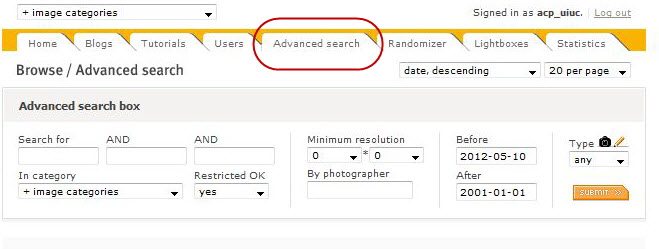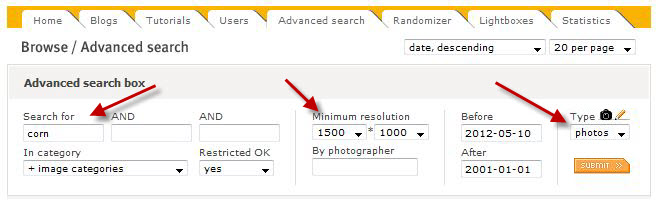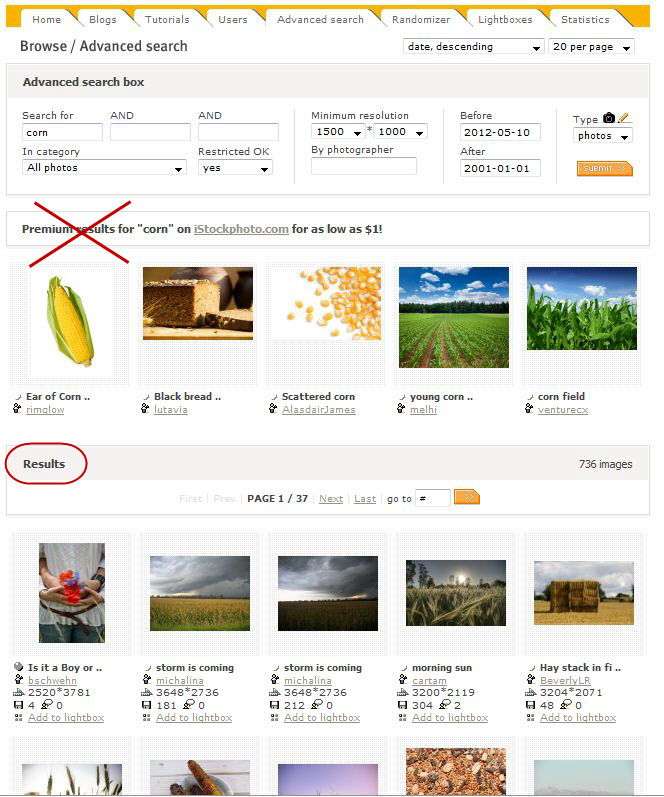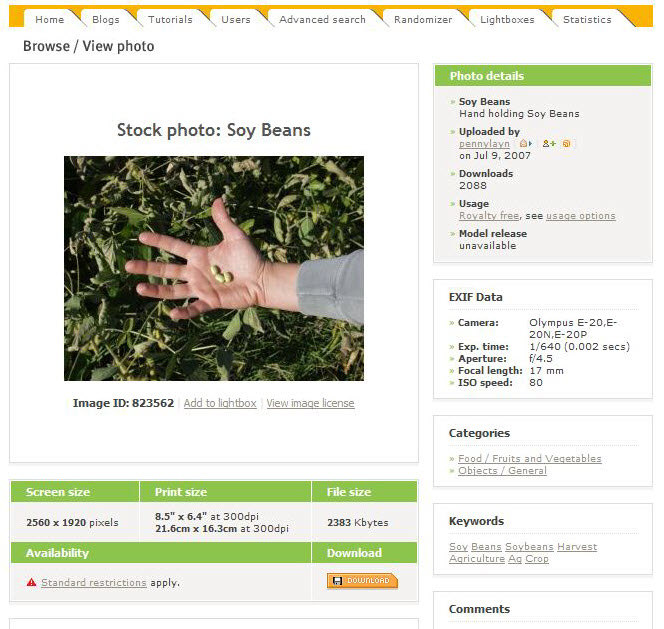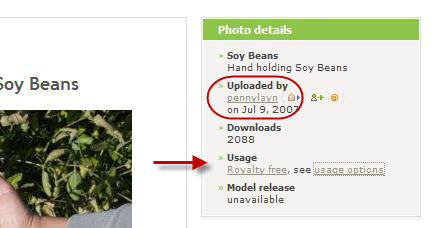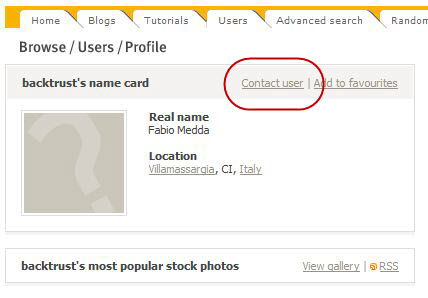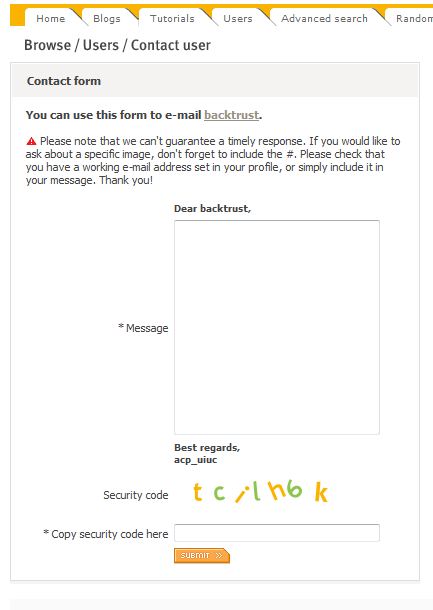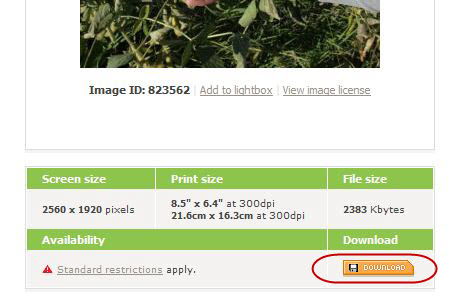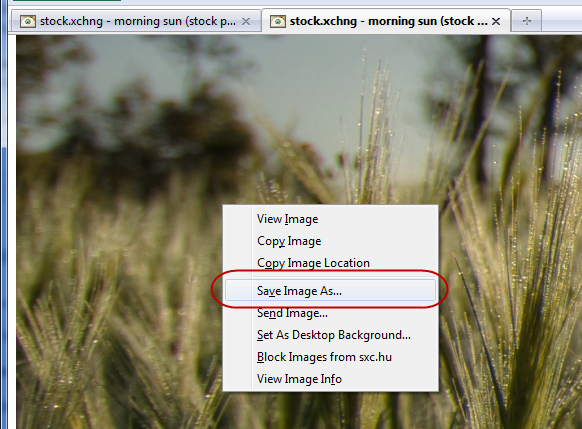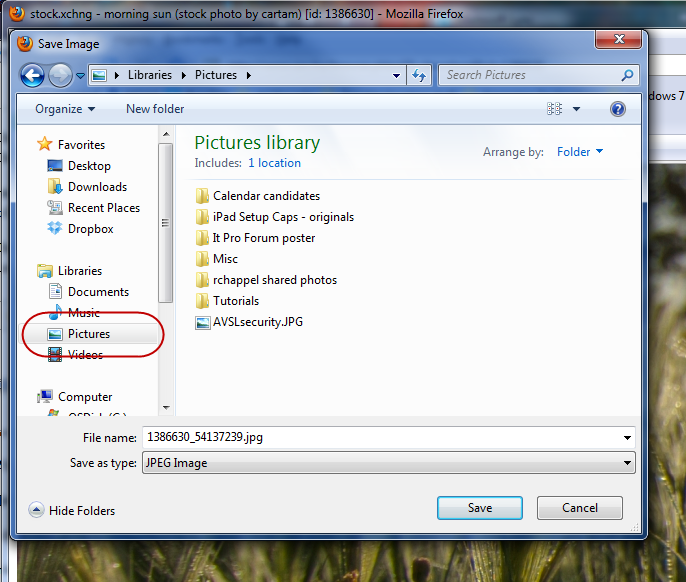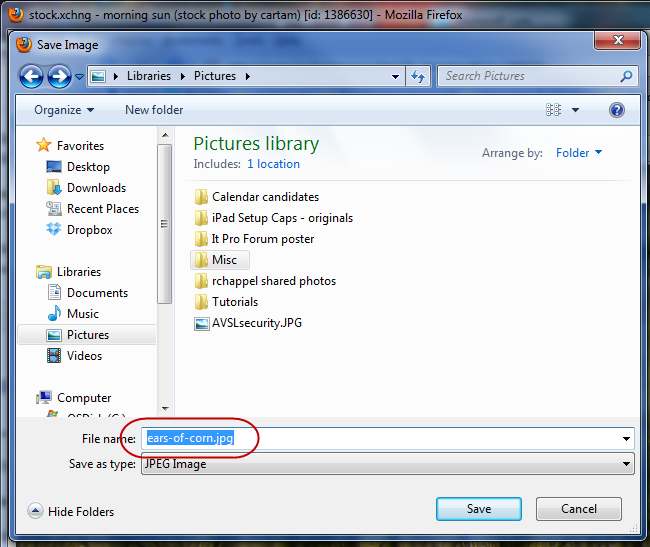Stock Photography from FreeImages.com
News & Public Affairs journalists often need photos to accompany their articles. This is a guide to using FreeImages.com (used to be stock.XCHNG/Stock Exchange), a free stock photo resource, to locate and save photos for use in ACES News publications.
Note: You will need to sign up for a free account on the FreeImages.com website before you can download photos from the site.
To Locate and Save a Stock Photo
1. Go to the FreeImages.com website and log in
2. Click the Advanced Search tab
3. Enter your search keywords, set minimum resolution, and choose type “Photos”
4. Click “Submit” to being the search. Search results will appear on the same page. They are separated into “Premium results” (i.e. not free) and “Results”
5. Browse the “Results” section for the image you want
5a. Note: you can preview an image by hovering over it with your mouse
6. When you have selected the image you want, click it to open it and view details
7. To the right of the image, look for the words “Royalty-free” under “Usage”
7a. Note: the photographer may include a request to contact him/her for permission to use the image. If so, click the username, click “Contact User,” and compose an email.
8. Click the “Download” button to open the photo in a new tab
9. In the new tab, right-click on the photo and choose “Save image as…”
10. Navigate to the desired folder where you want to save the photo. For example: Pictures
11. Re-name the photo and click “Save”
The photo is now saved to your computer. From there, it can be cropped, resized, etc, to accompany an article and/or be part of a web gallery on the ACES News website.
Print Article